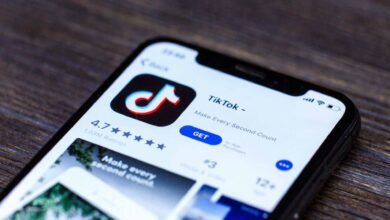Do you want to take advantage of connecting the Binance smart chain to the Metamask? Are you searching for methods and ways to connect the BNB to Metamask? If you, your search has proven beneficial because you have reached the best place for you here you will get to know how to build a bridge between the BNB smart chain and Metamask.
What is Metamask?
Before we get started it is necessary to understand what work Metamask is. Metamask is a popular browser extension and wallet for mobile that allows users to securely manage cryptocurrencies by interacting with the centralized applications directly from their browser or mobile device.
It acts as the bridge between the blockchain and your device either the mobile phone or the computer and enables the users to easily Send or receive Cryptocurrency transactions and interact with decentralized applications without having to download or full node or to run a local blockchain client. Metamask is a user-friendly interface that enables users to easily manage their digital assets including Ethereum or Bitcoin as well as it interacts with decentralized exchanges and other decentralized applications on the Ethereum network. It also provides amazing security features such as biometric authentication, and seed phrase backup just to keep your digital assets safe.
Metamask also makes it possible to connect with multiple Ethereum networks including the Ethereum minute Rinke by test net and other custom networks making it a flexible tool to interact with the decentralized ecosystem. Furthermore, Metamask also integrates with popular decentralized exchanges like uniswap, sushiswap to enable users to easily trade cryptocurrencies and participate in Defi protocols and directly from their wallet. To get the benefits of the Metamask wallet it must be connected to the smart chain here are the easy steps to connect the Metamask to the Binance smart chain.
Step-By-Step Guidelines to Connect Metamask to the Binance Smart Chain:
- Install Metamask and create a wallet
- Wallet configuration
- Binance smart chain network
- Finding your wallet
Step 1: Install Metamask and Create a Wallet:
If you don’t on a wallet the first step you have to do is to download and install the Chrome extension of the Metamask. To do this just open Chrome and then visit the official Metamask website and click on the option download now.
Here on the download page select the option install MATA mask on Chrome. After completing installation you will be asked if you are new to the Metamask along with many other options like import wallet or create a wallet.
If you are new here you have to click on Create a Wallet or click on Import a Wallet for your secret recovery phase. After selecting the former you will get the recovery face that will be used to get access to your Metamask wallet the verification of this recovery face will be your last step in creating the wallet.
Step 2: Wallet Configuration:
This is the second step in connecting the smart chain to the Metamask wallet as mentioned earlier that Metamask is used to connect with the blockchain but to connect the Metamask to the Binance smart chain several settings need to be done so that the wallet is focused on the nodes of Binance smart chain network.
Just go to the settings page and select a network. To add the Binance smart chain click on add network you will find it in the upper right corner. You can now proceed with two networks smart chain test net and the main net.
Mainnet:
- It is the one you are probably looking for.
- Name of network: Smart chain
- Chain ID: 56
- Symbol: BNB
Testnet:
- Network name: Smart chain—Testnet
- Chain ID: 97
- Symbol: BNB
Step 3: Binance Smart Chain Network:
Finally, you have reached the third step you will notice the BNB icon alongside your BNB balance.
You will find the smart chain drop-down menu in the upper right corner. Now you have connected the Metamask to the Binance smart chain. When you want to set it back to the Ethereum network simply you have to select the smart chain option and then select the Ethereum main net.
Step 4: Funding your Wallet:
Finally, you have learned how to add the beginning smart chain to the Metamask this is the last step and here you have to make the transaction using the Metamask wallet. First of all, get the contract address of the token and copy it.
After clicking on the address you will automatically be directly to the BSCScan page and copy the contact address there. You have to open it again tomato mass and just select the option add a token. Now you have to paste the copied contract address in your Metamask and then select the option next. Complete this process by selecting the option at token how to add balance smart chain to the Metamask.
Different Methods of Adding Binance Smart Chain to Metamask:
Here I have mentioned different methods to add a Binance smart chain to Metamask you can choose anyone of them.
1. Adding BSC to the Metamask Mobile Application:
When you want to connect the BNB smart chain using the Metamask mobile application it is different from the BSCScan and browser extension. BSCScan lacks the option of interaction with the Metamask mobile application. Follow the steps mentioned below.
Open your Metamask mobile app:
First of all, you have to navigate to the Metamask app on your smartphone and then open it. If you don’t have the application you can visit the Play Store on Android devices or IOS to download the application.
Click settings:
After opening the application press the three lines in the top left corner and then open a new window. Just click on the settings menu to proceed further.
Add network:
After opening the new window just navigate down and select the option “networks”. Press Now Add Network and then click on Custom Networks to add the BNB smart network. In the browser extension, a window will appear with five empty fields. Copy and paste the details into their relevant fields.
Network name: Smart chain
Chain ID: 56
Currency symbol: BNB
Save changes:
Now you have to click on the save option to add the BSC to your Metamask wallet. Your Mainnet network menu will now appear as a Smart chain. You can switch back to Ethereum by clicking on the network menu.
2. Adding BSC to Metamask Through BSCScan Automatically:
This is one of the easiest methods to connect the BNB smart chain to the Metamask network.
First of all, you have to open the BSCScan. To do this visit the official website of BSCScan. BSCScan is the blockchain explorer for the Binance smart chain just like the etherscan for Ethereum.
After visiting the BSCScan website just navigate to the bottom of the page and you will find a Metamask icon here you have to select the option Add BSC network on the left side of your screen. Now you will be prompted to log in.
Metamask requires its users to confirm all connection requests. Press now the witch network option just to allow the BSCScan to change your default Metamask wallet to the Binance smart chain automatically.
3. Adding BSC to Metamask through the Metamask Browser Extension:
Adding the Metamask to the Binance smart chain through a browser extension is not a difficult task you can do it easily by following these steps.
Open Metamask browser extension:
Open the Metamask browser extension by simply pressing the Metamask icon available on the top right corner of the screen.
Add network:
After logging in to your Metamask account, find the network selection menu from the top right corner of your screen. The menu reads Ethereum mainnet if it is your first time switching networks. Select it to get access to the drop-down menu and then click on Add a Network to proceed to the next step.
Enter BSC details:
You will see a new window after selecting the add network button. Now enter the BNB address below into their relevant fields.
- Network name: Smart chain
- Chain ID: 56
- Currency symbol: BNB
Save changes:
After filling all the fields accordingly you will the save tab on the bottom of your screen turn blue. Select this to add the Binance smart chain to your Metamask wallet.
Do you Need a Binance Smart Chain Wallet to link the Binance Smart Chain to Metamask?
No, you just don’t need a Binance smart chain wallet to connect the Binance smart chain to the Metamask.
You will need to have a wallet that supports the Binance smart chain To interact with the Binance smart chain and manage your BEP20 token. Metamask is a popular wallet that provides support to the Binance smart chain so you can take advantage of it to manage your BEP20 tokens and interact with the Binance smart chain.
Benefits of Connecting the Binance Smart Chain to Metamask:
- By Linking the Binance smart chain to the Metamask, it will be easy for you to send and receive the BEP20 tokens such as the Binance coins directly from your Metamask wallet.
- Metamask is the most secure and decentralized wallet that allows users to store their assets in a noncustodial manner and gives them full control over their assets and private keys so when you link the Binance smart chain to the Metamask you will be able to get the advantage of this added security when interacting with BEP20 tokens.
- Metamask is a popular browser extension that allows one to interact with decentralized applications built on the Ethereum network. So when you will connect the Ethereum network to the Binance smart chain you can get access to a wide range of dApps built on the blockchain of Binance including trading, gaming, and lending platforms.
- Binance smart chain seems to be less costly and has lower fees as compared to Ethereum, making it an attractive option for users looking for a minimum cost of transactions.
- Binance smart is popular for its fast transaction times which is faster than Ethereum especially when the Ethereum network is congested.
Bottom line:
For many years Metamask has served as the standard entry point into the vast Ethereum ecosystem. So with the minimum effort, anyone can configure it to point towards the Binance smart chain. It allows users to enjoy years of development making Metamask an indispensable tool for anyone who is interacting with decentralized applications. So if you want to take advantage of the BNB smart chain and Metamask connection just follow the steps outlined in this article and enjoy its features.
FAQS:
1. Is Metamask Compatible with the Binance Smart chain?
Metamask is used to communicate with the Ethereum blockchain but you can also connect the Metamask to Binance smart chain which allows you to make BNB transactions by using Metamask. Besides this transaction, BNB can also be swapped for other tokens or decentralized exchanges.
2. How Can I Add a Chain to Metamask?
To add a chain to your network First of all you have to connect your wallet to the site. Then just simply select the option “connect wallet” Now by using the search bar find out the network you want to make a connection with. After finding it click on the option Add chain.
3. How many Wallets can I Have on Metamask?
You can only have one wallet on Metamask. While having more than one type of Metamask and any other wallet extension in your browser will cause problems and none of them will work efficiently.
4. What is the Safest way to use Metamask?
There are various additional security measures that you can use to protect your Metamask account. One of the most effective methods is to use a hardware wallet like Trezor or a ledger device. Hardware wallets have private keys which makes them much more difficult to steal. To hack the hardware wallet a hacker will need an expensive computer so it will be difficult for hackers to afford the budget to steal the hardware wallet.
5. Can Metamask work on Multiple Devices?
Yes, you can use Metamask on multiple devices like computers and mobile phones by using the secret security phrase. You are not bound to use the Metamask only on one device but make sure not to share these private keys with anyone. The secret recovery phrase will help you to log in or access your account if you have lost it.