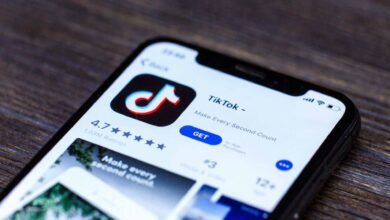MetaMask is among the most broadly downloaded and used wallets for maintaining digital assets including cryptocurrencies.
You might not be aware that you can connect a MetaMask wallet to many other blockchains besides Ethereum if you’re just starting up with one.
BSC-Based NFT Advantages Include:
The first technology that Blind Boxes is using is Binance Smart Chain (BSC). The BSC tokens standard token is BEP-721. Smart contracts power BEP-721 tokens, just like ERC-721 tokens.
This increased transactional reliability and speed.
This notably decreased petrol prices
How Adding the Binance Smart Chain to Metamask Works:
The majority of decentralized applications (dapps) and decentralized exchanges (DEXs), such as the Binance Smart Chain, are compatible with MetaMask due to its tremendous flexibility (BSC). Here is a short step-by-step article to make using MetaMask with Binance Smart Chain straightforward.
You can move from Ethereum or any additional supported blockchain to BNB Smart Chain (BSC), use DeFi apps, as well as trade on DEXs such as PancakeSwap by installing BNB Smart Chain (BSC) in the MetaMask wallet.
More than 10 million people use MetaMask, an open-source Web3 wallet, every month. By letting users keep and trade digital assets, host Decentralized Finance (DeFi) applications, and NFT Marketplaces, and facilitate blockchain games, it has developed to support the entire Ethereum Virtual Machine (EVM) ecosystem.
Formerly called Binance Smart Chain, BNB Smart Chain continues to go by the abbreviation BSC. Because of its inexpensive gas fees and quick settlement times, it has garnered substantial market traction as just an Ethereum substitute and is currently the second-largest smart contract system after Ethereum. Additionally, it supports NFTs and certain other DeFi used cases with its EVM as well as smart contract functionalities.
Let’s look at how to add Binance Smart Chain to MetaMask.
How to Add BSC to MetaMask in Different Steps:
Step 1: Install MetaMask:
You may access the MetaMask wallet here and install it right away. You may easily add the extension to your browser after downloading it.
By navigating to your browser’s settings, you can toggle the extension. You can find “Extensions” by going to “More Tools.” After clicking it, you’ll be sent to this screen.
You may view an extension when you toggle a blue button located just at the bottom right of each card.
Step 2: Access Your MetaMask Wallet:
You may access the MetaMask (MM) wallet in the top right-hand corner of your display once you’ve successfully configured it. Select the three dots in the top right corner of your screen to open the wallet.
On an expanded screen, you will have the choice to open your wallet.
You will be taken to your wallet in a new tab after choosing the second option.
Step 3: Add BSC Network Information:
Setting up the BSC network will be much simpler for you now that the MetaMask wallet is open on a separate screen. Simply click on the profile icon in the top-right corner to access options.
You can select “Networks” from the menu in the left-hand corner.
To add BSC, you must next click “Add Network.” You will be prompted for technical data regarding the network you wish to add. Please provide the following information for Binance Smart Chain:
For Mainnet:
- Name of the network: Smart Chain
- https://bsc-dataseed.binance.org/ is the new RPC URL.
- 56 ChainID
- Sign: BNB
- URL for Block Explorer: bscscan.com
- You can proceed and click “Save” when you have copy pasted all the data onto your MM wallet.
- After you have chosen your network, Binance Smart Chain will now be added to the “Networks” page.
You’ll see the BNB symbol in your wallet and that BNB has indeed been added directly under “Assets” once you exit the “Settings” tab. The native token upon this BSC is BNB.
Step 4: Transfer BNB on Your MeteMask Wallet:
You can quickly transfer BNB between the other Binance wallet (including the Binance account statement) as well as the MetaMask wallet once you’ve successfully configured a BSC network on the MetaMask wallet. You are simply required to visit your exchange and choose “Withdraw crypto” from your wallet to accomplish that.
You must pick BNB as your cryptocurrency if you haven’t done so already. You will now need to copy the MM wallet address to transfer BNB coins. Your account address will be copied to the clipboard if you simply click on it (on MetaMask) to accomplish this.
Enter your wallet address on the Binance interface by returning there. Most likely, Binance would pick the best network for transferring BNB automatically. It can be seen that it has already selected the BEP-20 network in this instance.
Keep in mind that you can only choose the BSC network; otherwise, you risk losing your assets.
You must now select “Withdraw” and enter the amount you want to transfer. You would be asked to sign the commitments, which are only there to serve as a reminder that your assets would be lost if you choose the incorrect network. Make sure to confirm that the BSC network is the only one chosen.
Your transaction will be finished after that. You will need to wait while the network processes it.
The wallet has now been set up as a result. Transferring money between your MM account and your Binance account is simple. Binance Smart Chain and MetaMask connected (BSC).
How to Add BSC to MetaMask in Other Different Steps:
If you are using a web browser, you may either manually add BSC to MetaMask through MetaMask or automatically through BSCscan.
Adding BSC to MetaMask Through the use of BSCscan Automatically:
The simplest way to add BNB Smart Chain to MetaMask is through this process. Here are the three actions you need to take:
Step 1: Open BSCscan:
Visit the website of BSCscan.
Similar to Etherscan for Ethereum, BSCscan is essentially a blockchain explorer for BNB Smart Chain.
Step 2: Choose “Add Network”
Go to BSCscan and then scroll down to the bottom of the page. On the left side of the screen, next to the tab “Add BSC Network,” you will find the MetaMask icon.
Clicking the button will bring up a login prompt.
Step 3: Verify the Connection Request:
All connection requests must be approved by users when logged into the MetaMask accounts, according to MetaMask.
To have the BSCscan automatically switch the default MetaMask wallet towards the BSC, click the “Switch network” button.
That is how simple it is to use BSCscan to add a BNB Smart chain in MetaMask!
Using the MetaMask Browser Extension to Manually Add BSC and Input BSC Address
To manually add BNB Smart Chain to MetaMask, adhere to the following four steps:
Step 1: Launch the MetaMask Browser Extension:
By clicking the MetaMask icon in the top right corner of your screen, you can launch the MetaMask browser extension.
Step 2: Add a Network:
Visit to network selection option on the right upper side of your screen after signing into your MetaMask account.
If this is the first time switching networks, the menu says “Ethereum Mainnet.” To move on to the following stage, click it to open a drop-down menu, then select the “Add Network” tab.
Step 3: Submit BSC Information:
- A new window will appear after clicking the “Add Network” button above.
- Fill in the appropriate fields with the BNB address listed below:
- Name of the network: Smart Chain
- https://bsc-dataseed.binance.org/ is the new RPC URL.
- 56 Chain ID
- The BNB currency symbol
- URL for Block Explorer: https://bscscan.com
Note: When inputting the information into the fields, you are more prone to make mistakes. Hence, copy and paste them to avoid typing mistakes.
Step 4: Choose “Save” From the Menu:
After the fields are correctly filled out, the “Save” tab at the bottom of the screen looks blue. To add Binance Smart Chain to the MetaMask wallet, click it.
The “Smart Chain” structure of your mainnet network will become apparent.
Simply choose the “Smart Chain” menu at the top to switch back to an Ethereum network.
Adding BSC to the MetaMask Mobile App:
Both BSCscan and browser extension methods are different compared to applying the MetaMask mobile app to connect to BNB Smart Chain. Moreover, there is no way for BSCscan to communicate with the MetaMask mobile app.
Here is how to add BSC to a MetaMask app step-by-step.
Step 1: Launch the MetaMask Mobile Application:
Open the MetaMask app by going to its location on your smartphone. Visit a Play Store or the iOS to download the app if you don’t already have it.
Steps 2: Choose “Settings:
To start a new window after starting the app, click the three dashes in the top left corner.
At the bottom-left corner of your screen, select the “Settings” menu.
Step 3: Add a Network:
When a new Window Appears, Scroll Down and Choose “Networks.”
- To add a BNB Smart Chain network, choose “Add Network” and then “Custom Networks.”
- There will be a window with five blank fields, the same as with the browser extension.
- Simply copy and paste all information below into the fields that apply:
- Name of the network: Smart Chain
- https://bsc-dataseed.binance.org/ is the new RPC URL.
- 56 Chain ID
- The BNB currency symbol
- URL for Block Explorer: https://bscscan.com
Step 4: Save Changes:
Press the “Save” button at the bottom after properly pasting the information to add BSC to the MetaMask wallet.
“Smart Chain” will now appear in your Mainnet network menu.
Again, by selecting the network menu, you can return to Ethereum.
Your MetaMask Account Funds:
You must add some BNB tokens to your account after correctly adding BSC to MetaMask. The tokens will be held as an investment, used to cover transaction fees, or exchanged for other tokens.
- With BNB, you can fund the MetaMask account by:
- On the top center of your screen, copy the address for your BNB wallet.
- Enter it into the “Withdrawal Address” form after logging into a source of your funds.
- To prevent sending money to the incorrect network, make sure to choose “BSC (BEP20)” in the network box.
- Other BSC unique tokens can be sent to the MetaMask account as well. Tokens must be manually added, though, for them to appear in the “Assets” section. Here’s how to go about it:
- On your screen, at the lower center, select the “Import tokens” tab.
- To access the token contract, go to CoinGecko’s token page.
- Paste the contract into the “Token Contract Address” field in MetaMask once more. Its other two fields will be filled out automatically by the MetaMask engine.
- To finish the process, click on “Add Custom Token” after that.
Congrats! You’ve financed and contributed BSC to MetaMask successfully. You can now exchange tokens, keep NFTs, and engage with a variety of dApps for a small transaction charge.
Conclusion:
For years, MetaMask has served as the standard entry point into the vast Ethereum ecosystem. But, anyone may configure this to point at Binance Smart Chain with a minimum of work. As a result, they can benefit from the years of work that have created MetaMask an essential tool for anyone working with decentralised applications.